An expired Facebook session can be frustrating, especially when you suddenly see a message informing you that you’ve been logged out of your account. This issue affects many users, regardless of the device they are using. In this article, we’ll discuss the most common causes of session expiry and provide proven methods to regain access to your account while ensuring its security.
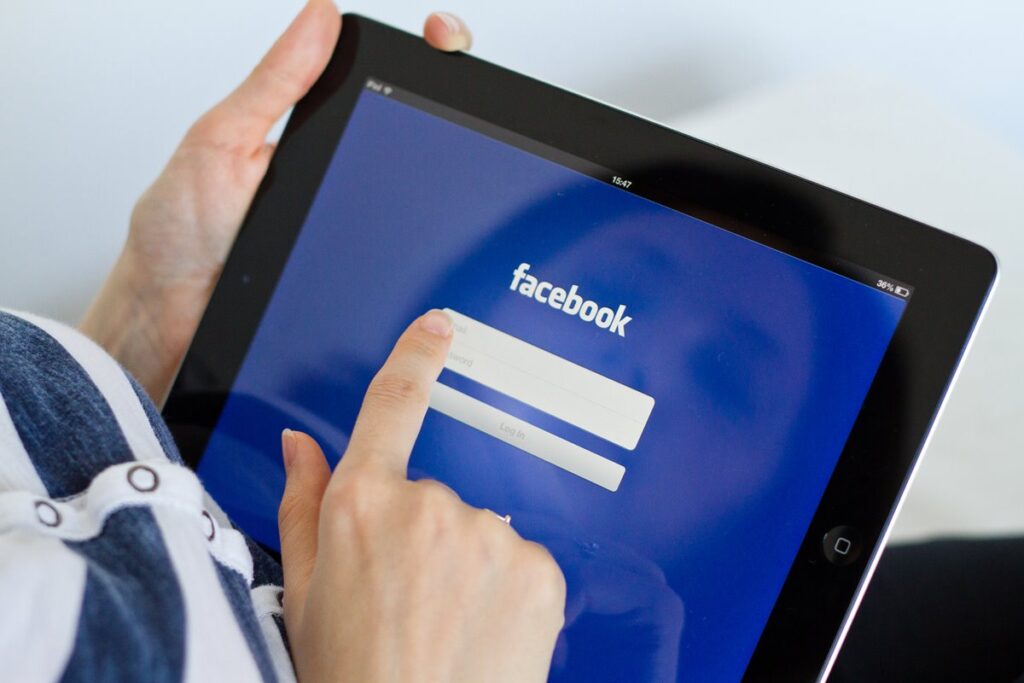
The appearance of a message about an expired Facebook session can surprise many users. Several factors can cause this issue, ranging from security measures to browser issues and technical errors on the platform itself. Understanding the source of the problem is a crucial step in quickly resolving the situation and resuming access to Facebook.
One common cause of session expiry is the privacy and security settings of your account. Facebook regularly updates its protection protocols, which can sometimes result in users being logged out automatically to safeguard their data. If you use Facebook on different devices or in various locations, the platform might interpret this as a potential risk, leading to session termination.
Another frequent reason for this issue is browser-related problems, such as corrupted cookies or conflicts with extensions. Sometimes, clearing your browser’s data or updating it to the latest version is enough to fix the issue. Rarely, technical errors on Facebook’s end might cause unexpected logouts, though such cases are infrequent.
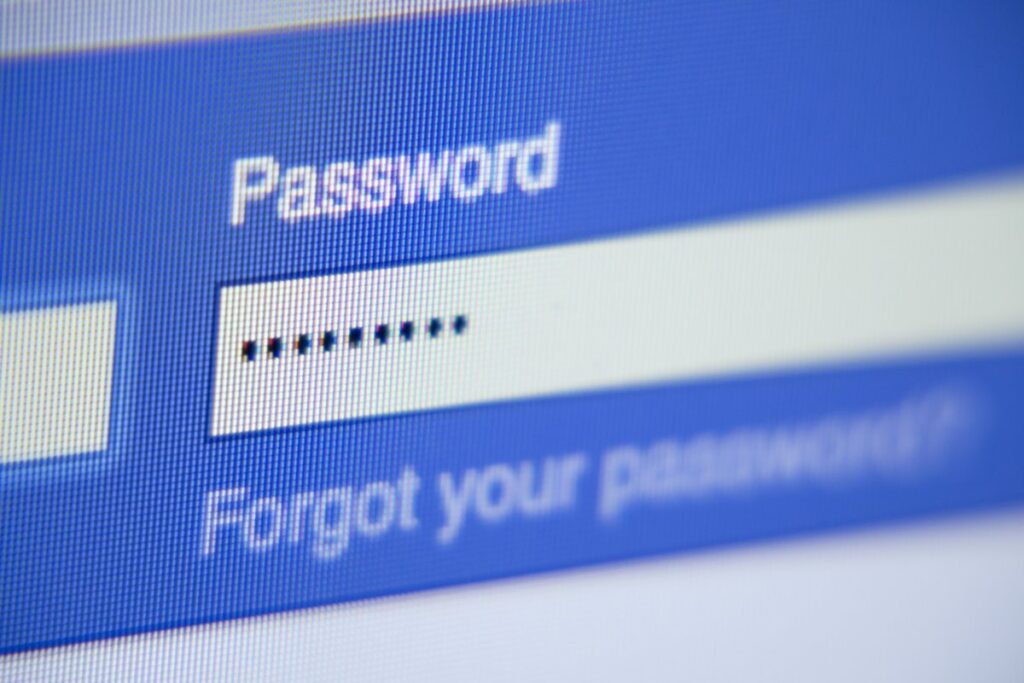
To regain access to your account, simply enter your email address or phone number and your password. However, if you’ve forgotten your password, you can reset it by selecting the “Forgot Password?” option.
While understanding the potential causes of the “Facebook Session Expired” error can help prevent it, it’s even more important to know how to resolve the issue when it occurs, and you’re unable to log back in.
The first step when encountering the “Session Expired” error is to check whether the issue stems from the platform itself. You can verify this by searching online to see if Facebook or Meta’s servers are currently down – simply search for “Is Facebook or Meta down today?”
If the issue isn’t on Facebook’s end, try refreshing the Facebook page in your browser. If that doesn’t work, move on to the following solutions.
If you’re using a mobile phone, it might be running slowly due to low battery or overheating. Restarting your phone could be a simple fix. After restarting, reopen the Facebook app, log in, and check if the “Facebook Session Expired” error is resolved.
Ensure that your phone has the latest version of the Facebook app installed. To verify this, open the App Store or Google Play Store, search for the Facebook app, and check if an update is available. Once updated, check if the issue is resolved.
Accumulated cache and cookies over time can cause issues with your Facebook session. Clearing these files may resolve the “Expired Session” error. You can find the option to clear cache and data in your phone, tablet, or browser settings – try this step to see if it resolves the issue.
Another solution is to remove your Facebook account from the device and then add it back. Here’s how to do it:
If removing the Facebook account and updating the app doesn’t work, try uninstalling and reinstalling the app on your phone.
For Android devices, follow these steps to uninstall the app:
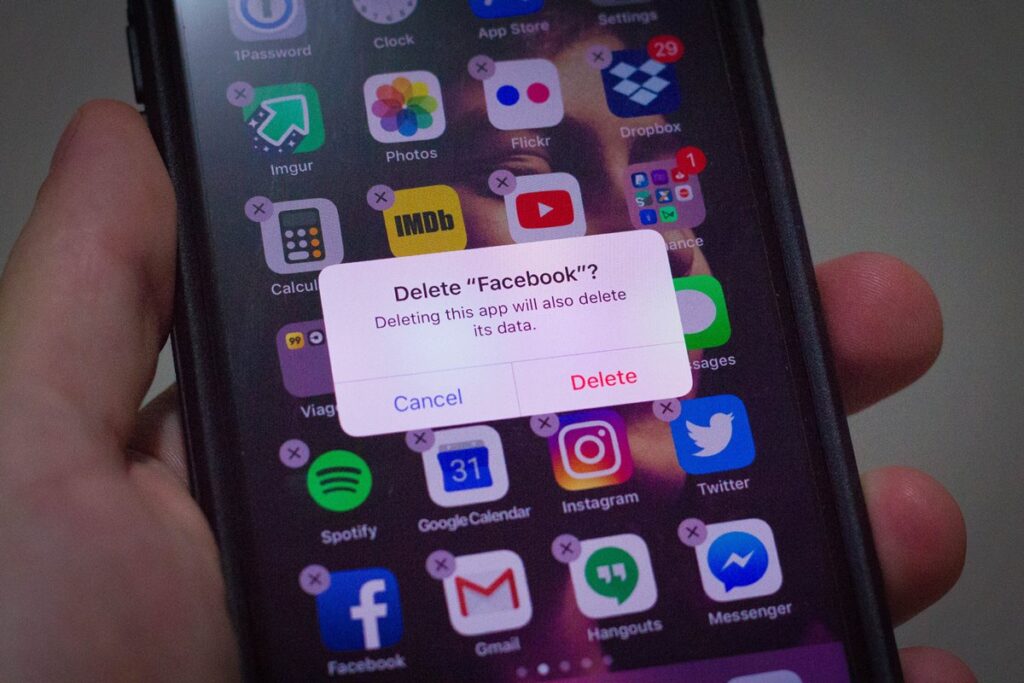
Certain browser add-ons or extensions may interfere with Facebook session management, causing the annoying “Expired Session” error. Disable all unnecessary or suspicious extensions, then try logging in again.
To avoid recurring issues with session expiry, take steps to secure your account. Regularly clearing browser cookies and cache and monitoring account activity can help prevent unexpected logouts.
Using a proxy server for Facebook is one of the most effective ways to avoid session expiry issues, especially if you’re extracting data from the platform or managing multiple accounts. Proxies regularly rotate your IP address, reducing the risk of session expiry, since Facebook won’t associate all these requests with a single unique IP address.
While various types of proxies are available for Facebook, it’s crucial to choose those from a trusted provider offering a high-quality IP pool. Explore our proxy solutions at LocalProxies.
Session expiry on Facebook is a common issue, but it can be resolved by following the steps outlined above. From checking the platform’s status to updating the app and clearing the cache – there are many ways to quickly regain access to your account. Additionally, adhering to security best practices, such as using proxy servers, enabling two-factor authentication, and regularly updating your browser, can help you avoid similar issues in the future and enjoy seamless use of the Facebook platform.
© Copyright 2019 www.localproxies.com. All Rights Reserved.
